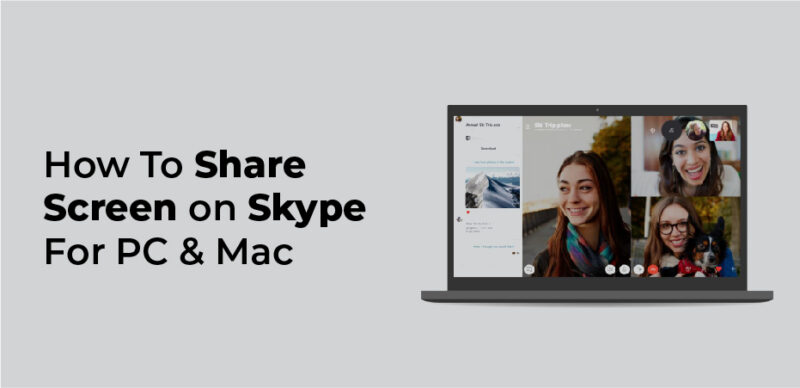
Skype has a screen sharing feature that allows you to broadcast whatever is on your computer monitor to anyone with whom you’re on a video call. However, it should be noted that sharing your screen takes a bit more internet bandwidth than regular Skype video chatting. You can see if you have the bandwidth to support screen sharing at this Skype support page. If you meet the requirements, here’s how you activate screen sharing with Skype.
Introduction of Skype
Skype (/skaɪp/) is a proprietary telecommunications application operated by Skype Technologies, a division of Microsoft, best known for VoIP-based videotelephony, videoconferencing and voice calls. It also has instant messaging, file transfer, debt-based calls to landline and mobile telephones (over traditional telephone networks), and other features. Skype is available on various desktop, mobile, and video game console platforms. Skype was created by NiklasZennström, Janus Friis, and four Estonian developers and was first released in August 2003. In September 2005, eBay acquired Skype for $2.6 billion. In September 2009, Silver Lake, Andreessen Horowitz, and the Canada Pension Plan Investment Board bought 65% of Skype for $3.9 billion from eBay, valuing the business at $4.92 billion.
Microsoft bought Skype in 2011 for $8.5 billion and used it to replace their Windows Live Messenger. Since 2011, most of the development team and 44% of all the division’s employees are in Tallinn and Tartu, Estonia. As of March 2020, Skype was used by 100 million people at least once a month and by 40 million people each day. During the COVID-19 pandemic, Skype lost a large part of its market share to Zoom.
How To Share Your Screen on Skype – PC And Mac
- Start a Skype call with the person you want to share screens with.
- At the bottom right, click on the Share Screen button – it looks like two overlapping rectangles.
- During Skype sessions, you will be asked whether you want to share your computer’s audio. This will allow you to hear what your computer is making, which is great if you’re playing a video, but may make it harder to converse over the phone.
- You will need to grant Skype permission to record your screen if you are using a Mac. An alert will appear to prompt you to do this.
- In the event that the Mac cannot accept screen sharing, open the System Preferences menu, select “Security & Privacy,” select “Screen Recording,” and give Skype permission to record your screen.
- You will see a yellow border around the edges of your screen once screen sharing is enabled. You should now be able to see your feed live on the person you’re talking to. You may see what people on the call see a few seconds behind what you’re actually doing.
How To Share Your Screen During Skype Calls
If you are using Skype on macOS 2.15 Catalina, you can share your screen on Skype. To do so, you will first need to grant access permission. Usually, during a call, you get a notification asking for permission. However, if you missed it you can grant permissions by heading to Mac System Preferences > Security & Privacy > Screen Recording. Here, grant access to Skype. Using these steps, you can share screen on Skype on an ongoing call when running it on macOS Catalina
If you are using an older version of macOS, you may follow the tutorial for an older version. Steps to Share Screen on Skype on Mac Catalina
Open Skype on your Mac and click on the ‘+’ icon on the top right corner. It should open a small window. Now, please type the name of your contact and click on the Add button to add him/her. The contact should be added to the chat window.